How to use the Properties tab
The Properties Page in SummerOS is your central hub for managing your short-term rental portfolio. It integrates data from your PMS and other STR tools, providing a complete overview of your properties.
Watch now to get started, or keep reading for step-by-step instructions.
Step 1: Overview of the Properties page
The Properties page is where all your uploaded and integrated properties are displayed. Here, you can:
- View your entire portfolio, including listed and unlisted properties.
- Access insights from Forecast.
- Manage onboarding, projections, and other details for each property.
Step 2: Viewing properties
- All properties: By default, the page shows all properties in your portfolio.
- Listed properties: Click Listed to view properties currently active.
- Unlisted properties: Click Unlisted to view properties in the onboarding phase.
Step 3: Searching and filtering properties
- Search: Use the search bar to find properties by name or address.
- Filters: Filter properties by location, bedroom count, or amenities.
- Example: To view all properties with pools, select Pools and click See Results.
Step 4: Viewing properties in different formats
- List view: Displays properties as a searchable, sortable list.
- Card view: Shows properties with images for a more visual overview.
- Map view: Visualize the geographic distribution of your portfolio.
Step 5: Exploring individual properties
Click on a property card to view its details, including:
- Revenue projections
- Competitive set insights
- Property-specific data and performance metrics
Tips for using the Properties page
The properties page in SummerOS centralizes all your property data, making it easy to manage, analyze, and optimize your portfolio.
- Optimize onboarding: Use the unlisted properties view to track homes in the setup phase, ensuring all necessary steps (e.g., projections, photography) are completed.
- Analyze distribution: Use the map view to identify geographic trends or gaps in your portfolio.
- Quick access: Use the search and filter functions to find specific properties or analyze subsets of your portfolio.
Whether you're onboarding new properties or reviewing live listings, SummerOS ensures you have the insights you need to make informed decisions.
For additional help, visit our Help Center, hit the chat window in SummerOS, or contact us directly at support@summeros.com.