Exploring the revenue page for a property
The Revenue Page in SummerOS provides a detailed view of a property's revenue performance, comparing key metrics with its competitive set. This guide walks you through the features and insights available on the revenue page and how to make the most of them.
Watch now to get started, or keep reading for step-by-step instructions.
Step 1: Access the revenue page
- Start from the Properties Landing Page, where you can see your entire portfolio.
- Select a property to analyze.
- Upon selection, you will land on the Revenue Overview Page for that property.
Step 2: Overview of revenue metrics
The top section of the revenue page displays key annualized metrics, such as:
- Booking Revenue: The accommodation fare minus any discounts given to guests.
- Net Booking Revenue: Booking revenue minus channel commissions paid (e.g., Airbnb, VRBO, Marriott Homes & Villas).
- Payout: Total amount received, including cleaning fees, other fees, and collected property taxes (if applicable).
- Property Manager Commission: Total earnings from managing the property over the past 12 months.
Step 3: Revenue trends and comparisons
Use built-in data tools to find trends for your properties, such as:
- Monthly Revenue Curve: Displays revenue trends over time, starting from the date the property's data was first uploaded.
- Solid lines: Actual revenue data
- Dotted lines: Projected future revenue
- Performance Lines:
- Booking Revenue: Actual revenue from your property.
- Net Booking Revenue: Adjusted revenue after channel fees.
- Competitive Set Revenue: Revenue data from a custom or default competitive set in Forecast.
Step 4: Adjusting the date range
- Use the custom date feature to view performance for different timeframes:
- Preset ranges: Last 12 months, last 90 days, last 7 days, next quarter, etc.
- Custom range: Select specific start and end dates using the calendar function.
- Click Apply to refresh the graph and display the data for the selected range.
Step 5: Customizing data display
- Toggle metrics: Select or deselect metrics like Net Booking Revenue to focus on specific comparisons (e.g., Booking Revenue vs. Competitive Set Revenue).
- Revenue by channel: View revenue breakdown by booking channels (e.g., Airbnb, VRBO, internal app).
Step 6: Analyzing payout distribution
- Monthly payout breakdown: See how payouts were distributed across homeowner shares, cleaning fees, taxes, and property manager commissions.
- Bar graphs and percentages: Visualize revenue allocation and understand how much was earned or allocated per category.
Key benefits of the revenue page
The revenue page in SummerOS offers a detailed and customizable view of your property's financial performance.
- Comprehensive insights: Understand total earnings and how they compare to the competitive set.
- Customization: Focus on specific timeframes and metrics to identify trends or areas for improvement.
- Channel analysis: Determine which platforms generate the most revenue.
- Payout transparency: Gain clarity on revenue distribution, including commissions and fees.
Use this tool to compare against your competitive sets, track trends, and optimize your revenue strategies. For additional help, visit our Help Center, hit the chat window in SummerOS, or contact us directly at support@summeros.com.