How to Use the Notes tab
The Notes Tab in Forecast in SummerOS allows you to document important insights, assumptions, and details for each competitive set you create. This feature is helpful for keeping track of revenue assumptions, planned upgrades, or other key details associated with your property's projections.
Notes also provides centralized documentation for each competitive set, and supports better collaboration and record-keeping within your team. Watch now to get started, or keep reading for step-by-step instructions.
Step 1: Navigate to the Notes Tab
- Open your property in Forecast.
- Go to the Sets Tab and select the desired competitive set, either default or a custom-built set.
- Click the Notes Tab to get started.
Step 2: Add a new note
- Click the New Note button.
- Type your note in the provided text box, or use the microphone feature to dictate the note.
- Example: "This is a new note for the four-bedroom competitive set. This revenue projection assumes we will make certain exterior upgrades."
- When finished, click Add Note to save.
Step 3: Manage notes
- Edit a note: Hover over the note and click the Edit button to make changes.
- Delete a note: Click the Trash icon to remove a note.
- Copy a note: Click the Copy button to copy the note's text to your clipboard.
Step 4: Add notes to another competitive set
- Switch to a different competitive set by selecting it from the left-hand menu.
- Follow the same steps to add, edit, or delete notes for this competitive set.
Tips for using the Notes Tab
The Notes Tab in Forecast is a simple yet powerful tool for keeping your competitive set insights organized.
- Track assumptions: Use notes to document changes or assumptions, such as planned property upgrades or adjustments to revenue projections.
- Separate notes by comp set: Ensure your notes are specific to the competitive set they are associated with for better organization.
- Use multiple notes: Add multiple notes to a single competitive set as needed to capture all relevant details.
By documenting important details and assumptions, you can maintain clarity and stay on top of your revenue projections. For additional help, visit our Help Center, hit the chat window in SummerOS, or contact us directly at support@summeros.com.