Editing monthly revenue distribution
Seasonality matters. As you're building a revenue projection, SummerOS allows you to fine-tune how your expected total is distributed across the calendar year based on your market’s trends—or your own expectations.
Find the full video on building revenue projections from start to finish below, or keep reading to learn more about this aspect of projecting revenue.
1. Open the Monthlies tab
- After setting your revenue goal, click into the Monthlies section.
- You’ll see a month-by-month revenue curve, automatically generated based on comp set seasonality.
2. Edit monthly projections
- Click Edit Monthlies to begin customizing.
- Manually adjust any month's revenue by typing in a new number (e.g., raise March to $35,000).
- Use the lock toggle to freeze certain months if they’re known revenue drivers.
3. Let SummerOS rebalance the curve
- When you change one month and lock it, SummerOS redistributes the remaining revenue across unlocked months to maintain your overall target.
- This ensures your total annual projection stays consistent.
4. Use seasonality data as a guide
Consider:
- Peak months (e.g., spring break, summer) for high nightly rates
- Shoulder seasons where you may want to be more competitive
- Market-specific events or blackout periods
- Owner-occupied periods
5. Finalize your monthly curve
- After edits, click Save or Continue.
- Your customized monthly curve is now locked into your projection model.
For additional help, hit the chat window in SummerOS or contact us directly at support@summeros.com.