Creating alternate revenue scenarios
Different assumptions, different outcomes. SummerOS makes it easy to duplicate your base projection and build alternate revenue cases for comparison—without starting from scratch. Here's how.
1. Duplicate an existing projection
- Go to the Revenue Projections tab for the property.
- Click the ellipsis (⋯) next to any projection.
- Select Duplicate to create a new scenario with all prior inputs intact.
2. Rename your scenario
- Give your new projection a distinct name (e.g., Base Case 2, Aggressive Growth, Conservative Estimate).
- This helps you organize different strategies by owner, investment goal, or season.
3. Adjust key variables
In your new scenario, you can independently tweak:
- Annual revenue target (e.g., increase to $205,000)
- Occupancy goal
- Monthly distribution
- Ramp duration
- Escalation rate
- Management fee assumptions
4. Compare outcomes
- View each scenario’s 3-year term sheet side-by-side.
- Use this to present options to owners, partners, or investors.
- Export each term sheet with your branding.
5. Switch between scenarios
Once a property goes live, you can choose which projection to measure against in the Revenue Projections view.
For additional help, hit the chat window in SummerOS or contact us directly at support@summeros.com.