Generating and exporting term sheets
Once you've finalized a revenue projection, SummerOS generates a polished, multi-year term sheet—ready to share with owners, partners, or investors.
Find the full video on building revenue projections from start to finish below, or keep reading to learn more about this aspect of projecting revenue.
1. Finalize Your Projection Inputs
Before creating the term sheet, make sure you've:
- Set your revenue target and occupancy
- Edited the monthly curve (if needed)
- Added any ramp or escalation
- Named the scenario clearly
2. View the Term Sheet
- Click Continue at the end of the projection flow.
- You'll land on the Term Sheet view with charts and revenue breakdowns.
3. Explore the Term Sheet Layout
The sheet includes:
- Annual booking revenue for Years 1, 2, and 3
- Comparison to market percentiles (e.g., 90th percentile toggle)
- Month-by-month booking revenue
- Summary metrics including occupancy and ADR
4. Customize for Presentation
- Turn graph lines on/off (e.g., hide 75th percentile, show 90th only)
- Add notes or assumptions in your projection
- Branded output: Your logo, colors, and styling are applied automatically
5. Export and Share
- Click Download to generate a PDF version of the term sheet
- Use this in investor decks, owner pitches, or acquisition proposals
6. All Term Sheets Stay Linked to the Property
- Access anytime from the Revenue Projections or Prospect Property tabs
- Duplicated scenarios retain full term sheet functionality
💡 Pro Tip: The selected term sheet also becomes your benchmark in the Asset Management dashboard once the property goes live.
For additional help, hit the chat window in SummerOS or contact us directly at support@summeros.com.