Building and managing multiple comp sets
Forecast in SummerOS makes it easy to create and compare multiple competitive sets for your property, allowing you to analyze different scenarios and potential upgrades. Follow this guide to learn how to build, label, and switch between competitive sets.
Watch now to get started, or keep reading for step-by-step instructions.
How to manage multiple competitive sets in Forecast
What are competitive sets?
A competitive set is a group of similar properties used to benchmark your property’s performance. You can create multiple sets to test different scenarios, such as:
- Adding new features (e.g., a pool or backyard oasis).
- Upgrading the design or amenities.
- Changing property configurations (e.g., converting a bonus room into a fifth bedroom).
Step 1: Save your current competitive set
- Go to the default competitive set and click Edit Set.
- Name your set (e.g., "Four Bedroom Comp Set").
- Optionally, add a description to clarify the criteria or purpose of the set.
- Save the set.
Your saved set will now appear with the name you’ve given it.
Step 2: Create a new competitive set
- Click the Create Set button (two arrows icon).
- Name your new set (e.g., "Five Bedroom Comp Set with Backyard Oasis").
- Add a description (e.g., "Includes pickleball courts, fire pits, and upgraded outdoor amenities").
- Click Create Set to save the new set.
Step 3: Build your new competitive set
- Adjust filters to match the criteria for your new set:
- Example: Filter for five bedrooms, 240 active days, and 10 reviews.
- Review the properties displayed on the map or in table view.
- Select properties that align with your new criteria:
- For example, properties with pools, pickleball courts, or outdoor amenities.
- Dive deeper into individual property details to ensure they meet your requirements.
- Add properties to the new set by selecting them one by one.
Step 4: Compare and analyze multiple sets
Once you’ve created multiple competitive sets:
- Switch between sets by clicking the two arrows icon and selecting the desired set.
- Example: View analytics for the "Four Bedroom Comp Set" versus the "Five Bedroom Comp Set."
- Analyze the metrics for each set to see how your property might perform in its current state versus a potential upgraded state.
- Use this feature to test various upgrades, such as adding a pool, game room, or additional bedrooms.
Benefits of multiple competitive sets
- Scenario analysis: Understand the impact of upgrades or changes on your property’s performance.
- Customization: Create tailored sets for different property configurations or features.
- Flexible comparison: Easily switch between sets to view unique analytics for each scenario.
Key takeaways
With Summer Forecast’s competitive set tools, you can explore various scenarios for your property and make informed decisions based on real data. Whether you're testing upgrades or benchmarking different configurations, the flexibility of multiple sets ensures you have the insights you need to maximize your property’s potential.