Understanding our variance insights
You'll find variance insights in SummerOS in your property-level analytics. These insights help you quickly understand how your property is performing against expectations and the market. By comparing actuals to both your projected revenue and your competitive set, you get a deeper, contextualized view of what’s driving performance for your STR property or portfolio month over month.
Whether you're ahead of pace or underperforming, variance metrics help you pinpoint trends, identify outliers, and take action with confidence.
What is variance?
Variance is simply the difference between your original revenue projections in SummerOS and what actually happened. You’ll see variance displayed both in dollar terms and as a percentage, helping you quantify overperformance or underperformance in a clear, digestible format.
Let’s take an example: If your February revenue projection was $3,300 but your property earned $5,100, the variance would be +$1,800 or +55%. That means your actual earnings exceeded the forecast by over half—something worth noting and learning from.
You’ll see this data visualized in two places:
- Revenue charts on the Revenue tab for each property
- Expanded performance tables, accessible via the “Show All” button under the chart
Variance vs. your competitive set
In addition to your personal projections, SummerOS shows how your performance compares to your competitive set—a group of similar properties you’ve selected for benchmarking.
For each month, you’ll see:
- The average booking revenue of your comp set
- The variance between your actuals and that average, again in both dollar and percentage terms
This allows you to answer important questions like:
- Am I outperforming properties like mine in the same market?
- Are my projections aligned with market reality?
- Did a market shift impact just me—or everyone?
If your comp set earned $6,400 in February and you earned $5,100, your variance would show a shortfall. That delta gives you a sense of where you might want to investigate—whether it’s pricing, availability, or guest experience.
Viewing and exporting variance data
To explore variance in more detail:
- Navigate to any property’s Revenue tab
- Click “Show All” to expand the monthly performance table
- Scroll to see columns for:
- Actual booking revenue
- Projected revenue
- Variance ($ and %)
- Comp set average
- Comp set variance ($ and %)
Want to run your own analysis? Just click the download icon to export the full table to CSV or Excel. You’ll get the same structure as shown, ready for deeper manipulation or reporting.
Why it matters
Variance insights help transform data into action. Whether you’re beating expectations or falling behind, understanding variance helps you isolate what’s working—and what needs attention.
Use it to:
- Justify performance to stakeholders
- Benchmark strategy against market peers
- Spot unexpected shifts in revenue patterns
- Optimize future pricing and availability decisions
With SummerOS, variance isn’t just a number—it’s your lens for growth.