Updating your SummerOS settings
The Settings page in SummerOS lets you manage everything from your personal profile to team-wide permissions and contact details. Whether you're customizing your own information or administering your organization’s account, this guide walks you through each section of the Settings experience.
Accessing the Settings page
To get started, click the Settings icon in the bottom-left corner of your screen. This will open the Settings dashboard, where you’ll find tabs for:
- Profile
- Team Settings
- People
Each tab serves a distinct purpose, whether you're updating your personal details, managing your company information, or inviting new users.
Editing your personal profile
Under the Profile tab, you can update your information, including:
- Full name
- Job title
- Email
- Phone number
- Time zone
- Department (via dropdown)
These fields help personalize your SummerOS experience and allow others on your team to easily identify you in term sheets or shared settings.
Managing team settings (admin only)
The Team Settings tab is only editable by users with an Admin or Owner role. Here, you can control organization-level information, including:
- Company name
- Company website
- Default company time zone
- Sales contact settings, such as your main sales email and phone number
These contact details can be included in the footer of exported term sheets, making it easier for new leads or external stakeholders to get in touch.
Be sure to click Update Team Settings after making any changes—you’ll see a confirmation message once your updates are saved.
Managing users and permissions
In the People tab, you can view and manage all members of your organization.
- To invite a new user, click the Invite a User button in the top-right and enter their email address.
- You’ll see a list of all users, including their name, email, date added, and current role
Admins and Owners can use the role dropdown next to each user to change their permission level within SummerOS.
- Owner: Full access, including billing and team management
- Admin: Manage team settings and members
- Member: Access to standard platform functionality
Need more support?
If you run into any issues or have further questions, we’re here to help.
- Email support: Reach out to support@summeros.com with any questions or troubleshooting needs
- Live chat: Click the chat icon in the bottom-right corner of your screen while using SummerOS to connect with our support team directly in the platform
Whether it’s a permission issue, a profile update, or a question about your term sheet settings, we’ll get you sorted quickly!