Setting up property details in your projections
Revenue projections in SummerOS are more than just educated guesses—they’re data-informed models that help you plan, evaluate, and act. Whether you're assessing a potential investment or setting a performance benchmark for an existing listing, building a projection gives you a strategic baseline to compare against actual performance over time.
Why build a revenue projection?
There are two major use cases for revenue projections:
- Evaluating potential acquisitions: Thinking of buying a new property? Use SummerOS to estimate how much revenue it might generate based on similar listings in the market.
- Benchmarking an existing property: Create a projection for a managed home and track its real-world performance against that model. If it falls short or overperforms, you can adjust your strategy accordingly.
Starting your projection
You can start building a projection in one of two ways:
- From the sidebar, click the “New Projection” button
- Or navigate to Revenue Projections and click “Create New”
A modal will appear prompting you to enter a property address. Start typing and select the correct one from the dropdown suggestions. You can also use an Airbnb or Zillow link. Then click Estimate Revenue to begin.
Step 1: Confirm property details
If the property is not already in your PMS, SummerOS will treat it as a new property and attempt to auto-fill key details from public sources (like Zillow). You'll see:
- Photos of the home
- Address, price history, and estimated value
- Property specs like bedroom/bathroom count, square footage, and amenities
- A direct link to the original listing page
Use the “Edit Property Details” button to fix any inaccuracies (e.g., if it shows 3 beds but you know it’s 4). You can also manually add special features like pool, hot tub, or waterfront—these directly impact the projection model.
Once everything looks accurate, click “Confirm and Continue.”
Step 2: Build in your assumptions
Now you're in the core projection builder. Even if you just confirmed the base property info, this step lets you tweak assumptions specifically for this projection.
For example:
- Want to see how adding a bathroom affects revenue? Change 3 baths to 4 here.
- Curious about upgrades? Toggle in amenities like a hot tub or pool.
These edits won’t change the original property—it’s like building a future-state scenario to model revenue potential.
As you make changes, SummerOS will begin recalculating the projection in real time.
What’s next?
After this step, you’ll continue through the remaining stages of the projection flow:
- Select a comp set
- Set seasonal availability
- Review the projected monthly and annual revenue
These parts of the projection help fine-tune your model based on how similar homes in your market are performing.