Fine-tuning your revenue projections
Once you've set your property assumptions and selected a comp set, SummerOS automatically generates a detailed, month-by-month revenue projection. This is a strong starting point—but no algorithm knows your property better than you do.
The Projection step lets you adjust key levers like availability, fees, and performance targets so your forecast reflects not just what the comps suggest—but what you actually expect to happen.
Review your auto-generated projection
At this stage, you’ll see a chart of projected monthly revenue for the year ahead. It's based on:
- Your edited property details (beds, baths, amenities)
- Your selected comp set
- Seasonal patterns in the local market
This projection provides a quick view of expected highs and lows based on historical performance in your area.
Adjust your availability and fees
Use the panel on the left to tailor the projection based on your operational plans:
- Blocked days: Not renting year-round? Scheduling longer owner stays? Reduce the available nights to account for renovations, owner stays, or maintenance.
- Management fee: Update this to reflect your actual fee structure—whether 10%, 20%, or another custom value.
All changes update the projected revenue in real time.
Target a specific RevPAR
RevPAR (Revenue per Available Night) is a key performance metric in STR. SummerOS compares three reference points:
- Algorithmic default: What our model thinks is reasonable
- Comp set average: Based on the homes you selected
- Market average: Pulled from the broader local market
You can adjust the target RevPAR to align with the number you’re aiming for. Your projection will recalculate to reflect that new target.
Validate with gross revenue and yield benchmarks
On the prior step, use the Gross Revenue & Yield tab to compare your property to top performers:
- Select how many top rentals to analyze (e.g. top 10, 25)
- See the distribution of yield ranges (e.g. % of homes yielding 5–7.5%)
- Review median revenue and yield to determine if you're over- or under-projecting
This is especially useful when forecasting for acquisitions.
Compare to market benchmarks
Under Comp Set > Market Benchmarks, see how your selected comps perform relative to the market. You can explore:
- Occupancy, ADR, RevPAR, booking revenue
- How your comps track across the 25th, 50th, and 90th percentiles
- Year-to-year trends or monthly performance comparisons
This view helps ensure your projection sits within a realistic range.
Add context with notes
Collaborating with a team or documenting your assumptions? Use the Notes tab to:
- Explain changes made to the projection
- Flag why certain comps were included
- Record voice notes (auto-transcribed) for quicker collaboration
All notes are attributed to the user and editable at any time.
Why it matters
Fine-tuning your revenue projection is where market data meets your own expertise. Whether you're preparing an investment case, onboarding a new owner, or stress-testing revenue expectations, this step ensures the forecast you present is realistic and defensible.
A polished projection isn’t just a model. It’s a strategic sales and performance asset.