How to build competitive sets
The following video provides a short overview on how to create competitive sets in Forecast in SummerOS. Watch now to get started, or keep reading for step-by-step instructions.
How to build and customize competitive sets in Forecast
Creating a tailored competitive set is a key step to analyzing short-term rental performance. This guide walks you through the process of using Summer Forecast to build, refine, and manage competitive sets for your property.
Step 1: Start with a property and market
We’ll use a four-bedroom, three-bath home with a pool in Scottsdale (ZIP code 85254) as an example. This property has already been uploaded, and a custom market has been set for analysis.
- Adjust the market size as needed to include or exclude surrounding properties.
- Apply filters such as:
- Bedroom count (e.g., four bedrooms)
- Minimum active days (e.g., 270 days)
- Minimum reviews (e.g., five reviews)
- Optional filters like pools, superhosts, or revenue thresholds
Step 2: Save your property
Before building a competitive set, ensure the property is saved. This step enables Forecast to suggest an initial default competitive set of up to 20 homes.
- Suggested homes are selected based on proximity and performance within the defined market.
- This default set is flexible—you can add or remove properties based on your analysis.
Step 3: Review and refine your competitive set
- Add or remove homes:
- Add a property to your set by clicking Add to Default Set.
- Remove a property by clicking the same button to deselect it.
- Example: Remove a home with insufficient performance (e.g., $55,000 annual revenue) or one with amenities that aren’t comparable (e.g., a pickleball court if your property lacks space for one).
- Evaluate potential competitors:
- Consider properties that align with your goals. For example:
- If you plan to elevate the property with new amenities, target homes performing above the 75th percentile.
- Compare features like pools, outdoor spaces, or unique amenities.
- Explore suggested homes:
- Zoom in on the map to view detailed information about each property, including revenue, bedroom count, and amenities.
- For example, the subject property might compete with nearby homes like one generating $92,000 in annual revenue or another with enhanced features like a pool and pickleball court.
Step 4: View and analyze your competitive set
- Switch between table view and individual property details to see key metrics like monthly revenues.
- Use these insights to fine-tune your strategy and benchmark your property’s potential against the competition.
Key takeaways
Forecast in SummerOS gives you the flexibility to adapt and refine competitive sets based on your specific goals. Whether you stick with the default set or customize it, the tool helps you make informed decisions to maximize your property’s performance. Start building your competitive set today!