How to create and manage submarkets
Forecast in SummerOS offers powerful tools to define and manipulate submarket boundaries, giving you precise control over the short-term rental data you analyze. This guide walks you through how to customize submarket boundaries and tailor your market analysis. Watch now to get started, or keep reading for step-by-step instructions.
How to customize submarket boundaries in Forecast
Step 1: Understand default settings
When you upload a property, Forecast automatically sets a default submarket:
- Radius: Typically 10 miles from the property.
- Filters: Properties with 270 active days and at least 10 reviews.
- Rental labels: Displays metrics like GMC revenue (gross minus cleaning revenue).
In areas with a lot of properties, such as Scottsdale, AZ, this can result in a large dataset, making customization essential.
Step 2: Adjust submarket size
You can refine your submarket in several ways:
- Set a specific radius:
- Use the mileage tool to adjust the radius from 1 mile to 25 miles.
- For example, selecting a 1-mile radius creates a more localized submarket, showing only homes within that distance.
- Focus on geographic boundaries:
- Instead of a radius, you can define a submarket by specific geographic markers, such as neighborhoods or landmarks.
Step 3: Customize with the mapping tool
For even more precision, use the mapping tool to manually draw your submarket boundaries:
- Click the dotted box icon on the mapping tool.
- Define your boundaries by selecting points on the map.
- Click Confirm Boundary to save your custom submarket.
Each time you adjust the boundary, Forecast recalculates the analytics for the selected submarket, showing the number of active rentals and key metrics.
Step 4: Analyze your customized submarket
Once your submarket is defined:
- Submarket metrics update dynamically: The number of active rentals and other analytics adjust based on your selected boundaries.
- Zoom in for a tighter focus: Narrowing the submarket (e.g., to a half-mile radius) refines the dataset for more precise analysis.
- Filter additional criteria:
- Use rental filters to refine by bedroom count, occupancy, revenue, or other key metrics.
- For example, focus only on 4-bedroom homes to match your subject property.
Key takeaways
Customizing submarket boundaries with Forecast in SummerOS provides unparalleled flexibility. You can use preset options like radius or zip code, or define your own boundaries to focus on the most relevant data.
All market analytics generated are tailored to the submarket you create, empowering you to make data-driven decisions with confidence. Start experimenting with submarkets to refine your analysis today!