Building custom reports in SummerOS
Creating reports in SummerOS lets you capture the exact filters, metrics, and properties you care about—then save and share that view across your team. Whether you're tracking California homes for a specific date range or analyzing four-bedroom listings in Iowa, Reports make it easy to revisit and collaborate on key insights.
Creating a report
To build a new report, start from the Analytics tab and apply your desired filters:
- Set your date range using the Date Picker (e.g., Jan 1 – Dec 31, 2024)
- Apply filters (e.g., region, bedroom count, amenities)
- Use the Include/Exclude dropdown to refine which properties are shown
Once your view is set, click Create Report in the top-right corner. A modal will appear where you can:
- Name your report (e.g., California Homes 2024)
- Add an optional description for context
- Click Create Report to save
You’ll be taken to a dedicated report view that mirrors the analytics dashboard, with one key difference—a table of included properties appears below the charts.
Editing and saving a report
Within the report:
- You can click on any property row in the table to jump to that property's analytics
- If you make changes (e.g., remove a property from inclusion), click Save in the top-right to update the report
You can also create a report from the Reports or Team Reports tabs in the sidebar. These start with default filters and can be customized before saving.
Accessing and managing reports
Navigate to Reports (for your reports) or Team Reports (for your organization’s reports). From here, you can:
- Open any report to view charts, filters, and metrics
- Duplicate a report to make a variation
- Archive a report to remove it from active lists
- Search and sort by date range, last updated, or author
Note: You can only edit reports you’ve created. Viewing reports from teammates is read-only, but you can interact with the charts, filters, and property links.
Why it matters
Reports are more than saved filters—they’re powerful tools for collaboration, consistency, and strategic decision-making.
- Collaborate across teams: Share consistent views across sales, operations, finance, and executive stakeholders—without having to reset filters or re-explain what’s included.
- Create reusable analysis templates: Instead of rebuilding dashboards from scratch each time, you can quickly open a saved report to revisit high-priority segments like a region, property type, or ownership group.
- Standardize performance reviews: Use reports as a starting point for franchisor reporting, investor updates, owner reviews, or internal revenue deep-dives.
- Reduce error and save time: With saved filters and fixed property sets, you eliminate the risk of analyzing the wrong properties or forgetting to apply key logic.
- Track performance over time: Duplicate reports to monitor the same property group over multiple periods, using side-by-side comparisons for growth tracking and accountability.
Whether you’re preparing for a pitch, reviewing a market, or managing a large portfolio, reports let you lock in what matters—and return to it with a click.